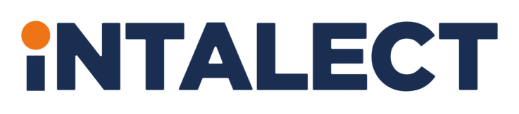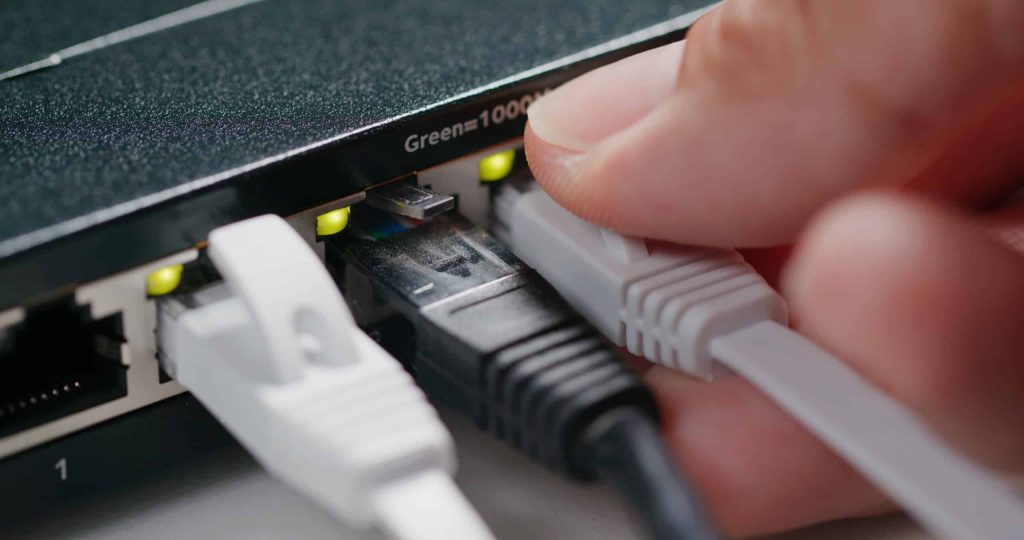Are you getting frustrated by interrupted Zoom/Teams meetings, sometimes losing connection altogether? You’re not alone! Whether your internet is lagging or disconnects completely during a meeting, it can be very frustrating and disconcerting. Luckily, there are some simple steps you can take to identify potential problems and start resolving them so that your video conferencing programs run smoothly. In this post we’ll explore why these programs can become unstable and how to ensure they stay running without interruption. Let’s get started!
Analyse the speed of your internet connection with a speed test.
Test your internet connection speed for free with a speed test. With accurate results, you can analyse which types of activities on the web operate at optimal speeds, whether the data transfer rate is enough to watch a movie or conduct a video chat with family. Download times and streaming performance can also be evaluated. Checking your browsing speed will help improve your experience on the web by diagnosing any potential slowdowns. This way, you won’t have to worry about searching for a website or watching videos – easy and fast!
Check if your router is up-to-date and that you have the best settings for connection stability.
Ensuring that your router is up-to-date and has the best settings for connection stability is important for staying connected. Routers are constantly updating, so it’s important to make sure you have the latest versions of firmware and drivers installed. You should also make sure your settings are configured to reduce network dropouts, latency, jitter, or packet loss. Doing so can help optimize your internet speeds as well as protect your family from potential security risks. With just a few simple steps, you can make sure that your router is running at its peak performance.
Make sure no other devices are taking up bandwidth on the same network.
With the increase in technological advances, connecting multiple devices to a single network can drain available bandwidth. To ensure that no other device is taking up more than its fair share of bandwidth on a shared network, it’s important to be mindful and monitor how much data each device is consuming. Regularly running interference tests and adopting strict policies on how devices are used are both great ways to help manage the amount of data that gets out to the rest of the network and preserve its speed and functioning health. Additionally, using the latest WIFI routers from reliable providers will guarantee the best performance for an entire system.
Identify sources of interference, such as cell phones, microwaves, or cordless phones
Cell phones, microwaves, and cordless phones are all major sources of interference that can disrupt internet signals. Cell phones operate in the same radio frequencies as Wi-Fi routers, causing band congestion and interfering with the flow of data. The frequency on a cordless phone can also introduce interference into Wi-Fi networks when located near routers. Lastly, microwaves contain a source of energy that emits strong radio waves that can interfere with wireless connections in the vicinity. To address these sources of interference, be sure to keep your cell phone away from your router or other wireless devices and make sure any cordless phones are a fair distance away from them as well. Microwaves should never be used for extended periods of time near a router. Taking these precautions will help combat any potential disruption caused by external factors.
Move closer to the router or switch to a wired connection for more reliable connection.
Moving closer to the router or connecting to it using an ethernet cable can do wonders when it comes to reliable internet connection. Ethernet cables carry data faster than traditional wireless signals and are more resistant to interference – meaning fewer lost connections, less lag, and better streaming quality. If you’re experiencing poor speeds with a wireless connection, opting for a wired one may be your best bet. Though it requires manually taking care of the wiring, the effort is well worth it in terms of increased speed and reliability. So, if you’re looking for a sure-fire way to improve your internet’s performance, consider making the switch from wireless to wired.
Update your antivirus software and check for any malicious programs running in the background.
In today’s digital world, it is important to keep your electronic devices secure. That means staying up to date with the latest antivirus software and regularly checking your computer for any malicious programs. Your antivirus should be updated regularly and should offer protection against current international threats. It is also essential to periodically perform a full scan of your device to detect any hidden applications that may have been designed specifically to damage or steal personal information from your device. Taking time to update your antivirus software and check for any malicious programs running in the background will help protect you from online threats and give you peace of mind.
After considering all these points, it is easy to see that you can improve your internet connection speed and reliability with relative ease. Every device in our lives relies heavily on smooth and fast network connections, so ensuring they are at their best is a no-brainer. With simple tips like checking the speed of your internet connection, making sure your router is up to date, identifying sources of interference, moving closer to the router, and updating virus protection software, you are sure to have a better online experience. Additionally, don’t forget to keep an eye on other devices connected on the same network; if too many things are connected then it could affect your internet connection speed and reliability. So, take these little steps today to get the most out of your internet connection – faster speeds are just awaiting you!